

|
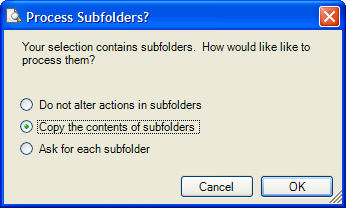
If you choose 'Do not alter actions in subfolders' then the override will only affect the files in the first level of the folder on which you're enacting the override. Any subfolders contained with in the folder being overridden will be ignored.
If you choose 'Copy the contents of subfolders' then the override will affect every file and subfolder within the folder you are overriding. After the override, if you have exceptions you don't want overridden, you can go into the folder before you run the job and change any individual file or folder with an additional override or 'Undo Override'.
If you choose 'Ask for each subfolder' then as SureSync encounters subfolders you will be asked if you want to include that subfolder in the override. If you say no, then that subfolder and its contents will be left with the default actions and no override will take place. If you say yes, then the actions will be overridden.
Clicking 'OK' will setup the Preview to execute the override processing the subfolders as specified. Clicking 'Cancel' will stop the override for the entire folder.